StoryMode Project Guide - Rainbow Bridge

StoryMode: rainbow bridge project
To do this project, you will need a Piper Computer Kit
Skills and Time
Time: 20 minutes Age Range: 8+ Difficulty: Beginner
Rainbow Bridge
To access this project from the Piper Computer Kit main menu, click StoryMode then click Cheeseteroid.
Look for the planet image like you see on the right!
(Note: You must have completed Treasure Hunt before unlocking Rainbow Bridge.)
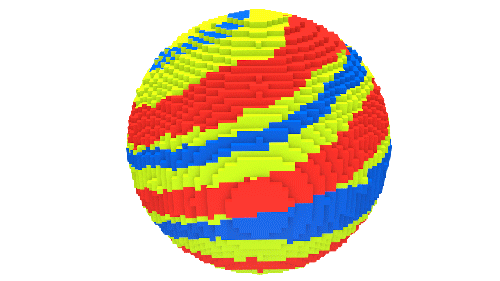
Introduction
To reach the next portal, Piperbot has to cross a constantly changing rainbow bridge. One random color of the rainbow bridge disappears periodically. Can you help Piperbot get over the rainbow bridge? (Note: To be able to cross, Piperbot will have to enable its buzzer, which hints at which color will disappear next. The number of beeps indicates which color will disappear.) Good Luck!
Concepts
In this level, you will review different levels of outputs and learn about component polarity. It's important to note where the positive (red wire) current must go into the long lead of the buzzer and exit through the short lead, through the blue wire and back to the R-Pi. (Note: You can draw an analogy to a one way valve: the buzzer only lets current flow one way, the way a one way valve only lets fluid flow one way.)

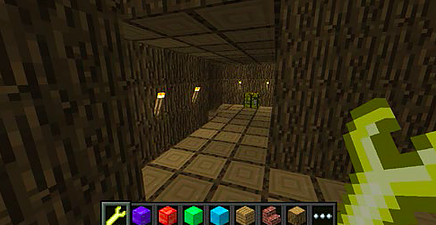
Step 1: Find the Crafting Table
In this project, the crafting table is easy to find. Right click on the crafting table to go into PipingMode and get your instructions for building a buzzer.
Step 2: Build a Buzzer
The instructions will show you to get a buzzer out of your electronics storage chest. The buzzer is black, shaped like a cylinder and has a label on top. Install your buzzer in the breadboard as shown in PipingMode. Use GPIO 15,16.

Step 3: Cross the Bridge
The buzzer is sequenced to represent a color of the bridge. Figure out the sequence to understand which color you should use to cross the bridge without falling! Once across the bridge, find the portal and go to the next project.
Troubleshooting
Polarity is most likely the one issue that may come up. Point to the plus sign on the buzzer as it needs to line up with the red wire and the left-most pin of the pin pair.
Not official Minecraft product. Not approved by or associated with Mojang. The Raspberry Pi Edition of Minecraft by the Raspberry Pi Foundation is licensed under the Creative Commons Attribution 4.0 International License.

